Merge and Restore Patients
During claim import, there is a chance that duplicate patient records will be created. In this case, use Merge Patients to consolidate as many patient records as you wish into one patient record. When you merge patient records, all claims associated with the records remain the same. Users working the claims associated with the merge will still see the claim, with the same claim number, in My Claims.
The Merge Patients functionality displays on the Account page when there is a possible duplicate patient record. A possible duplicate record is one where the name, address, date of birth, or social security number matches that of the record you are viewing. When a duplicate is dedicated, a yellow banner displays at the top of the page for the patient account you are viewing.
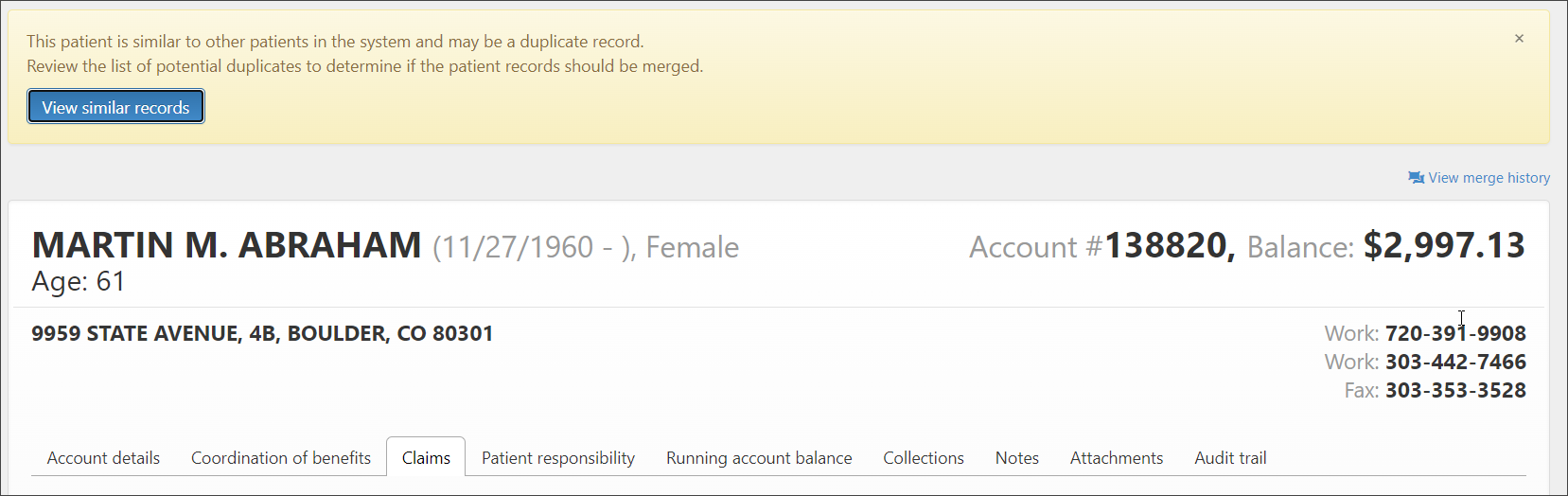
To see a list of matching records, click View similar records.
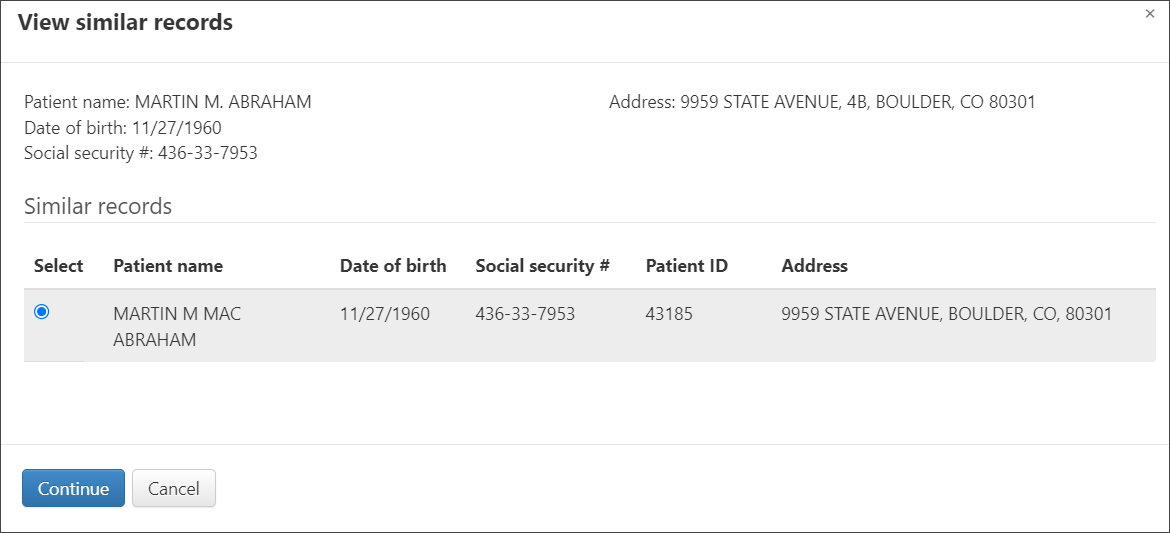
The pop-up window displays all matching records. Selecting a patient record enables the "Continue" button at the bottom of the page. Click Continue to see the "Merge patients" page.
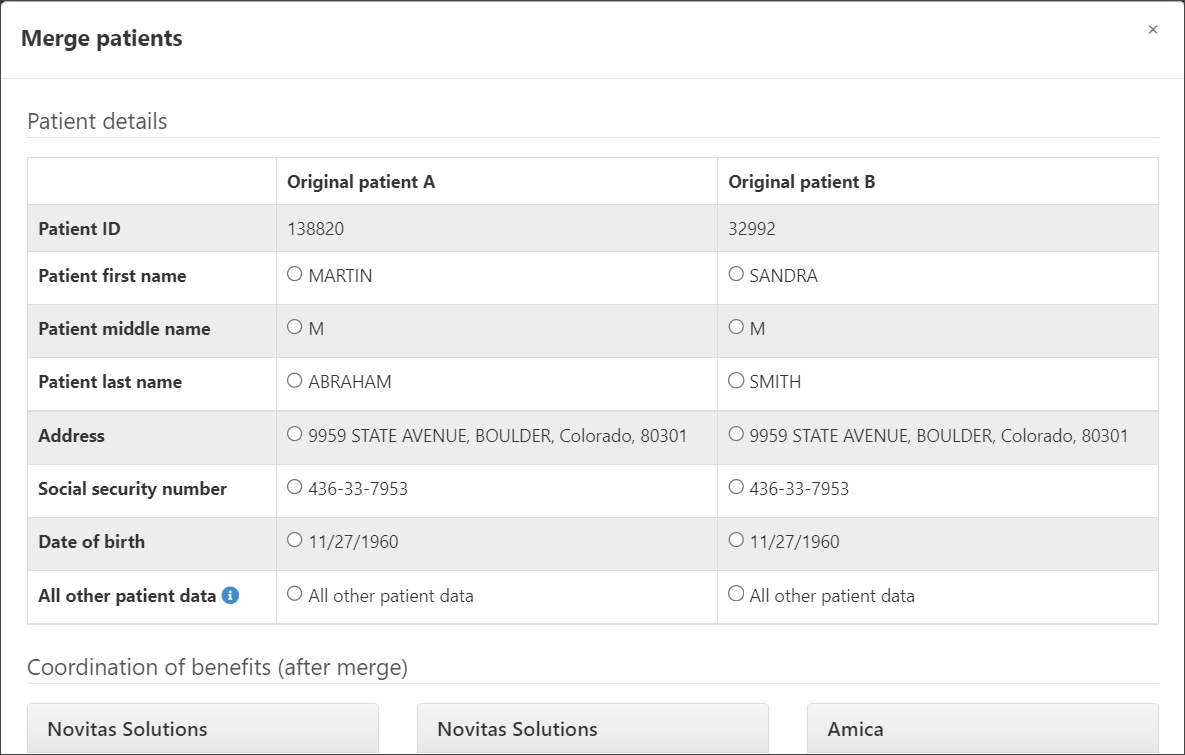
There are two columns on this page. The first column shows the demographics of the patient on the account you were viewing. The second column shows the demographics of the patient you are merging with. Select the patient details you want to merge by clicking the radio button next to the record attribute.
Under the "Coordination of benefits" heading, payers used for the patient's claims that will be part of the merged patient record display. If the data used for the same payer differs in some respect, you will see a conflict. This conflict will need to be resolved before you can merge the records.
Click Merge to combine the two records. After clicking Merge, the new patient account created by the two merged patient records will display. If there are additional duplicate records, the "View similar records" banner will continue to display. You can merge as many patient records as needed until all duplicates are gone.
Viewing the merge history
If one or more patient records have merged to create a new patient record, you can view a list of records that were merged by clicking View merge history.
If there are existing duplicate records, the "View merge history" link displays under the yellow banner.

If this record was created by the merging of one or more duplicate records but currently no more duplicates exist, the "View merge history" link will display at the top right corner of the Account page.

The merge history page for patient account displays a list of all merged patient records including their account number, name, address, SSN, and DOB.
Restoring merged patient records
You can restore a merged patient record at anytime after it is merged with another.
To restore a record:
-
Go to the patient's Account page.
-
At the top right of the page, click the View merge history link.
-
The page displays a list of merged patient records for the account you are viewing.
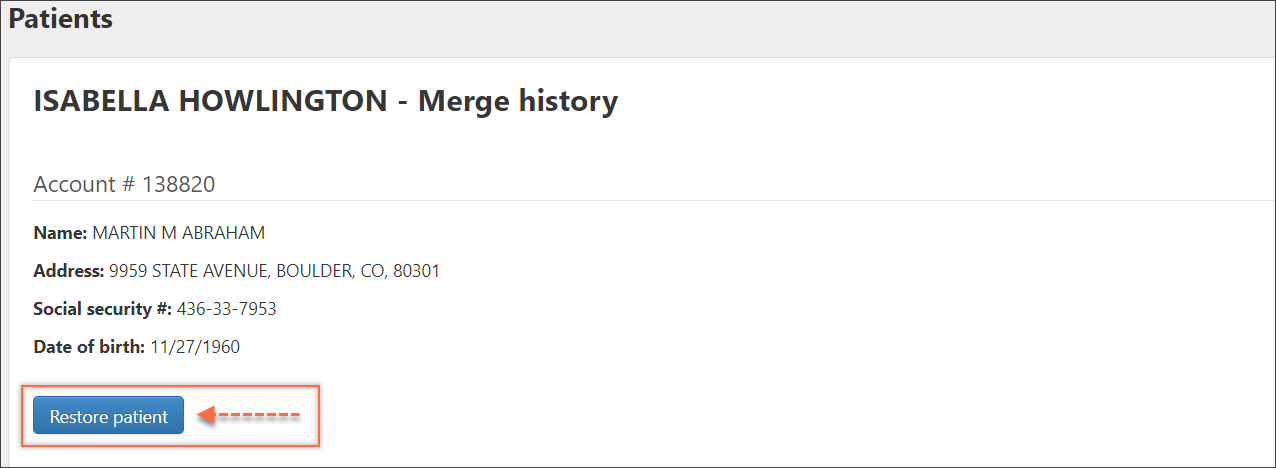
-
Find the record you want to restore and then click the Restore patient button.